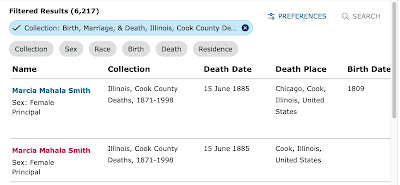|
| Once you reach this page, save the URL so it will be easy to get back to the image when you visit the family history center. |
Sometimes people email me to ask how to find the Chicago vital records that are indexed on FamilySearch. Here's a quick answer to that question.
The first step is to see if the record is available for free on FamilySearch. Here's how to do that:
1) Find the index entry and click on the arrow to open the "Document Information."
2. Note the digital folder number and the image number.
3. Go to the FamilySearch Catalog and select Film/Fiche Number under "Search For."
4. Search for the digital folder number.
5. Click on the title link for the record collection that contains the digital folder.
6. Find the digital folder number. Is there a camera-with-a-key icon next to it? Good news! You should be able to find the record on FamilySearch. Click on the camera icon and read on! Is the camera icon missing? Then please scroll to the bottom of this post for more information.
7. Type the image number into the top left box and hit "enter" to load the page.
8. Copy the resulting URL and save it to your computer in a word processing document, a spreadsheet, or an email.
9. When you log into FamilySearch from a family history center computer (or onto family history center wireless from your laptop in the parking lot), this URL should take you directly to the record image you need.
Need wireless access? If you need the wireless network name and password, see https://www.thechurchnews.com/members/2020-02-19/church-announces-new-wi-fi-network-for-meetinghouses-facilities-174943
Didn't find an icon? If you didn't find a camera icon next to the digital folder number, it means the record isn't available on FamilySearch. But, you should be able to request the record from the Cook County Clerk's Office. See https://www.cookcountyclerkil.gov.
Want a bit of insurance? Save the index entry URL, too. That way, if the URLs you created before your visit don't work (it happens!), you will have the information you need to quickly go through the process of finding the image again.