And why is this worth sharing? Because, somehow, to me, doing the busy work at home in order to make quick, easy work of downloading the images at a Family History Center makes sense.
Here's my new-found approach for when I'm searching for a number of records:
1) Open FamilySearch and log in.
2) Open a new Google Sheet and label the columns "Citation," "Image," "Folder," and "URL." (You can use also use a word processing document with a table or a local spreadsheet.)
3) To find index entries of interest, use "Search > Records" and narrow the results by "Collection" or navigate directly to the desired collection index and search it. Three of the most frequently-used Chicago/Cook indexes are linked below.
4) Once an entry of interest has been found, copy the citation to the table. That way, you can get back to the index entry easily, if you need to. The citation will look something like the one below.
5) Next, type the image number into the spreadsheet and, if you want, make a mental note if it, because you're going to need it again soon.
Next, COPY the folder number and PASTE it into the table. If it begins with zeros, leave them off.
"Illinois, Cook County Deaths, 1878-1994," database, FamilySearch(https://familysearch.org/ark:/61903/1:1:N7LH-N28 : 8 March 2018), Gill Ackley, 16 Mar 1914; citing , Cook, Illinois, United States, source reference 9835, record number 9, Cook County Courthouse, Chicago; FHL microfilm 1,239,997.
5) Next, type the image number into the spreadsheet and, if you want, make a mental note if it, because you're going to need it again soon.
Next, COPY the folder number and PASTE it into the table. If it begins with zeros, leave them off.
6) Now go to Search > Catalog > Film/Fiche Search, PASTE in the folder number (which should already be in the computer's memory), and search.
7) Click on the record set title that appears to go to the catalog entry.
8) Do Control or Command F (for find), PASTE the folder number (again, it should still be in the computer's memory), and search. (If you accidentally search with zeros in front on this screen, it won't find the match.)
9) Click on the camera/key icon next to the catalog entry. The page will load but there will be a message that says the image isn't available for viewing. Just ignore it.
10) Type the image number into the box at the top left of the screen and hit "Enter."
11) The page will try to load. It may and it may or may not be successful, but that doesn't matter. The URL it's trying to access will be the one you need to get to the image at a Family History Center. Copy this URL and paste it into the spreadsheet. It will look something like the one below.
https://www.familysearch.org/search/film/004004807?i=1005&cat=42925
This URL, which will be an active link in the Google Sheet, is the magical string that will take you to directly to the record image you're after when you're using a Family History Center computer or when you're connected to wireless network at a Family History Center
Now, for some quick tips.
First, if you're going to locate a number of images in one sitting, try opening two browser windows-— one for the indexes and the other for the catalog. It can save time.
Second, notice the URL. It can be generalized in this way:
First, if you're going to locate a number of images in one sitting, try opening two browser windows-— one for the indexes and the other for the catalog. It can save time.
Second, notice the URL. It can be generalized in this way:
https://www.familysearch.org/search/film/FOLDER?i=IMAGE NUMBER MINUS ONE&cat=NUMBER OF CATALOG RECORD SET
So, I realize it's possible many of you will say, "Of course! I've been doing that all along!" But if you're one of the few (like me!) who hasn't, I hope this will be a helpful path to more efficient research.
Happy New Year!
P.S. Sometimes the index entries will suggest that an image can only be viewed at cookcountygenealogy.com (the link is currently broken because the URL has changed to https://genealogy.cookcountyclerk.com) or that the images aren't available, but often that's not the case. It's always worth making a quick check (as described above) to see if the folder has a camera/key icon which means the image can be viewed at a Family History Center.

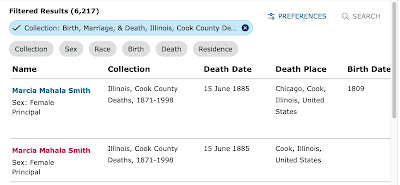



No comments:
Post a Comment